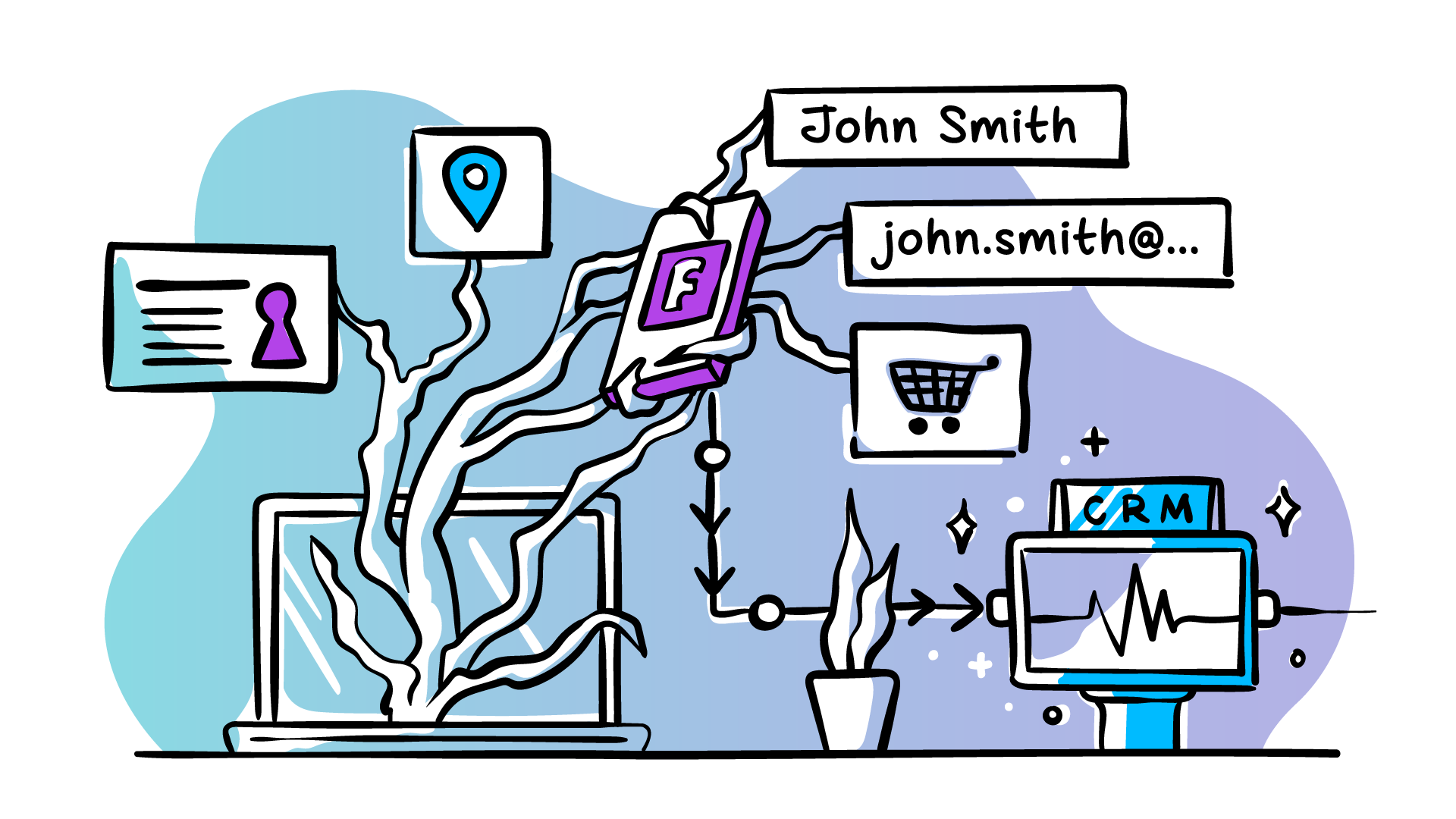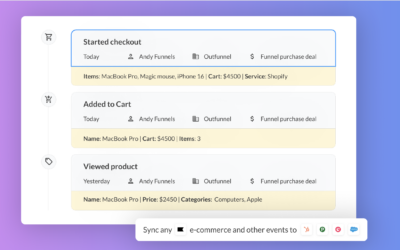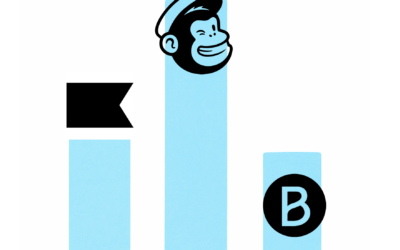Last updated: February 23, 2022
Customer Relationship Management (CRM) software allows businesses – big and small – build and manage relationships with leads and customers. A properly set up CRM will provide you with vital business insights while automating key tasks that help you save time too.
Facebook (Meta) Lead Ads are a type of ads that work like forms. These forms let advertisers capture leads right on the social network, often offering content as the lead capture incentive.
This guide will show you how to set up a Facebook Lead Ads-CRM integration. Implementing the tips shared in this guide will provide you with automation that saves you time as well as a better overview of your sales funnel. Read on or jump to the section most relevant for you:
- What is a CRM?
- What are Facebook Lead Ads?
- Why should you set up a Facebook Lead Ads-CRM integration?
- How to integrate CRM with lead ads on Facebook?
What is a CRM?
CRM, short for Customer Relationship Management, is software that helps companies build strong customer relationships and improve sales and retention.
How? Well, a CRM is essentially a database that helps keep track of all necessary customer information and the interactions you have with them. A great CRM software will give you the visibility you need to manage many contacts and deals efficiently.
CRMs are usually the key tools used by sales teams, and for a reason. The biggest advantage of using a CRM system is that it keeps your sales team organized and gives them structure, making collaborating on driving sales easy.
Some of the most popular CRMs are Salesforce, Pipedrive, HubSpot, Copper and Zoho CRM. But there are many others, and even marketing automation tools like Mailchimp and ActiveCampaign are paying more and more attention to CRM-like features.
If you’ve yet to invest in a CRM, take the time to research the different options. Each CRM software has its strengths and weaknesses. If in doubt, bring in some experts who can help you make the right choices for your business.
What are Facebook Lead Ads?
Facebook is one of the biggest social media platforms in the world. It was the first social network to surpass one billion registered accounts and currently sits at more than 2.89 billion monthly active users. And Facebook’s marketing tools are definitely some of the best out there.
While Facebook Advertising is often the number one ad tool for B2C companies (especially those in eCommerce, as Meta has built a lot of options for selling on Facebook), many B2B companies leverage the platform as well. And Facebook Lead Ads are one of their tools best fitted for B2B companies.
Facebook Lead Ads allow you to create ads that work like promoted forms. This type of ad captures details of your potential customers while offering some sort of value in return–in a B2B scenario, this is typically an eBook, a newsletter subscription, a demo or a webinar.
Besides a simple setup process (no need for a landing page!), the great thing about lead ads is that it offers a great user experience. When you click on a lead ad, you are presented with a form that’s pre-populated with information from your Facebook profile. So, often the entire conversion takes just 1-2 clicks.
Another major benefit of lead ads is that they’re optimized for mobile. That’s key given that 88% of Facebooks users are on mobile.
By default, marketers can download the data collected from Facebook Lead Ads as a .csv file. But smart marketers know that exporting-importing contacts with CSVs is inefficient. This is where Facebook integration with CRMs comes in.
Preparing the Lead Ad form
You will need a Facebook Page and access the Business Manager settings to set up Lead Ads in the Ads Manager.
In short, to create a Lead Ad, you need to create a campaign that has Lead generation as the objective and in the Lead method section, select Instant Forms. You can pre-create the Instant forms if you navigate to Forms Library (under Facebook Page > Publishing Tools > Lead Ads Forms) or create and customize them when creating the ad campaign.
See more detailed instructions provided by Facebook.
When creating the instant form, you have the opportunity to customize what kind of contact information you want to collect from your leads. The contact form also gives you the option to add a privacy policy.
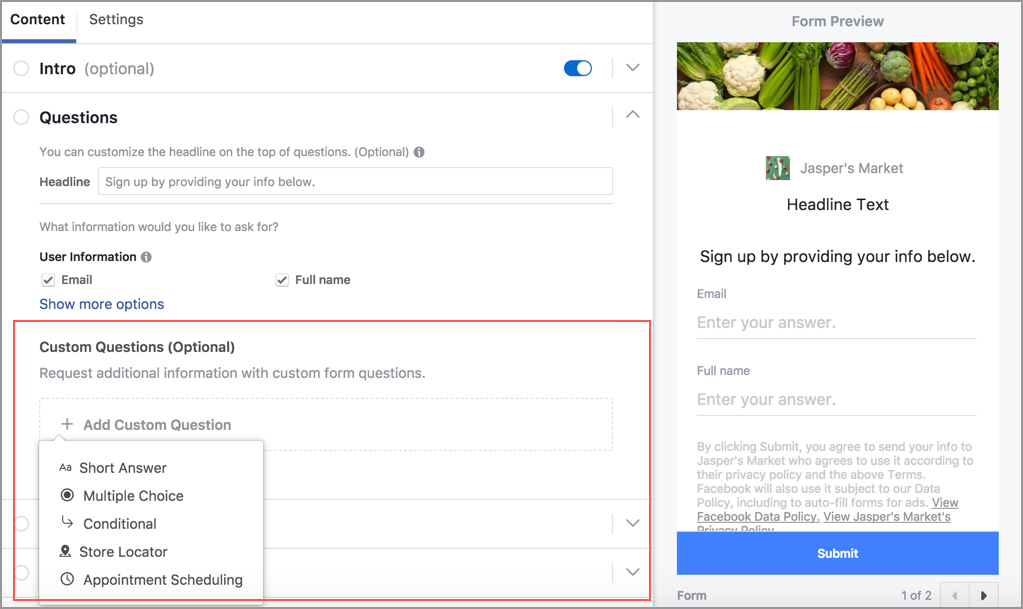
And when you’re creating the lead ad itself, pay attention to the parameters that define how the ad will work. You will choose things like images to be used, CTA buttons, intended audience, ad duration, and your budget. You also get to choose where your ad will appear (Messenger, Instagram, Facebook).
The number of screens will vary depending on how much information you want your leads to provide. Remember to KISS (Keep it Short and Simple).
Why should you set up a Facebook Lead Ads-CRM integration?
Linking your Facebook Lead Ads to your CRM software will automatically sync lead data to your CRM, allowing you to better track the leads generated through your Facebook Lead Ad campaigns. You can then also automate tasks like setting up email marketing drip campaigns to the leads, retargeting, and more.
In other words, some of the benefits of linking your CRM to Facebook are:
- Save time otherwise wasted on exporting-importing the lists manually.
- It lets you automate actions after leads have entered your funnel. Set up triggers accordingly, and leads then will receive your marketing campaigns, communication (emails, call, or even SMS) automatically.
- Ensure all your leads are available and accessible in one place. They are also updated in real-time, which provides better oversight.
- You can easily track how contacts acquired from Facebook Lead Ads engage with your company and how well they convert. You can use those insights to monitor customer acquisition costs, improve the follow-up process and create an improved customer persona.
With such improved marketing efficiency, you can grow your audience at an accelerated speed and your salespeople will have more context, allowing them to sell smarter. Such ability to convert more leads faster will play a key role in your company’s success.
How to integrate CRM with lead ads on Facebook?
Facebook Lead Ads use an instant form to allow you to collect email addresses and other contact details from prospects quickly. Those personal details are also the type of information you always have in your CRM.
There are a few different ways in which you can set up a Facebook Lead Ads integration:
- Native integration: A native or direct integration allows you to connect your Facebook lead ads directly to a CRM system, without any external tools. Salesforce, Zoho CRM and HubSpot are a few CRMs that have direct integrations available.
- Third-party integration: Third-party integrations use another system, like Outfunnel or Zapier, to connect your Facebook Ads to a CRM system. Third-party integrations are a great way to connect to a CRM system when a direct integration isn’t available.
- Custom integration: You can create your own tool to upload your leads using webhooks and Facebook Graph API.
Below, we will cover two of the more popular third-party integration options for integrating Facebook with CRMs, and native integrations. For more info on custom integrations, follow Facebook’s own documentation.
But first, let’s take a look at a key thing you need to have set up before configuring the integration: the Lead Ad form itself. If you’ve already set up your Lead Ads, skip over to the next section.
Option 1: Connect your Lead Ads with CRM using Outfunnel
As the CRMs most popular among SMBs can only be integrated with third-party integrations, we’ll take a look at the third-party integrations Outfunnel and Zapier first.
Outfunnel (yep, that’s us!) offers a super simple Facebook Lead Ads-CRM connection that works with Pipedrive, Copper, Salesforce, HubSpot CRM, and Airtable.
Its functionality lets you:
- Automatically add new leads from Facebook Lead Ads to your CRM
- Map custom fields, so all the necessary data is copied over
- Record the form fill for your contacts in the CRM, so sales have the full context of the lead.
All of that for just 6$/month. The best part? Setup takes minutes. After you sign up for an Outfunnel account, all you need to do is:
1. Go to Outfunnel > App connector, select your CRM and Facebook Lead Ads, authenticate the apps, and click on Create connection.
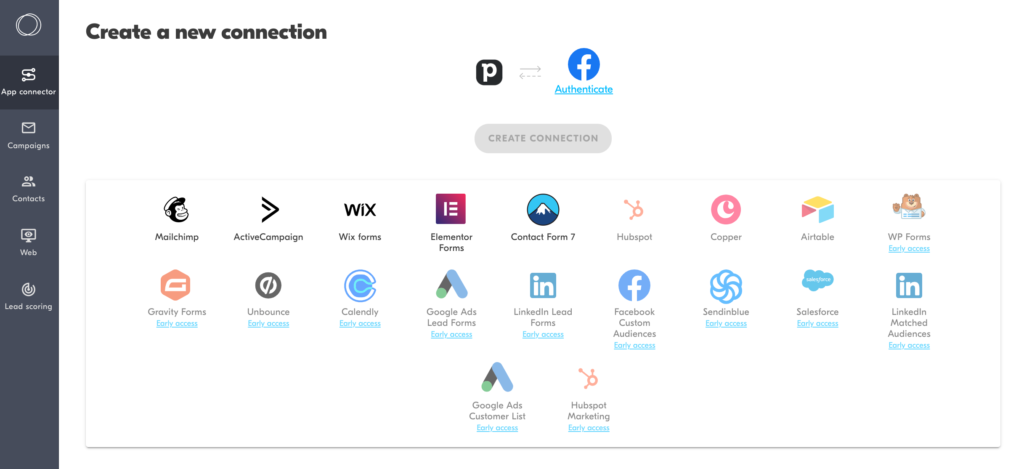
2. In the integration setup, you need to select the form you wish to sync from the dropdown.
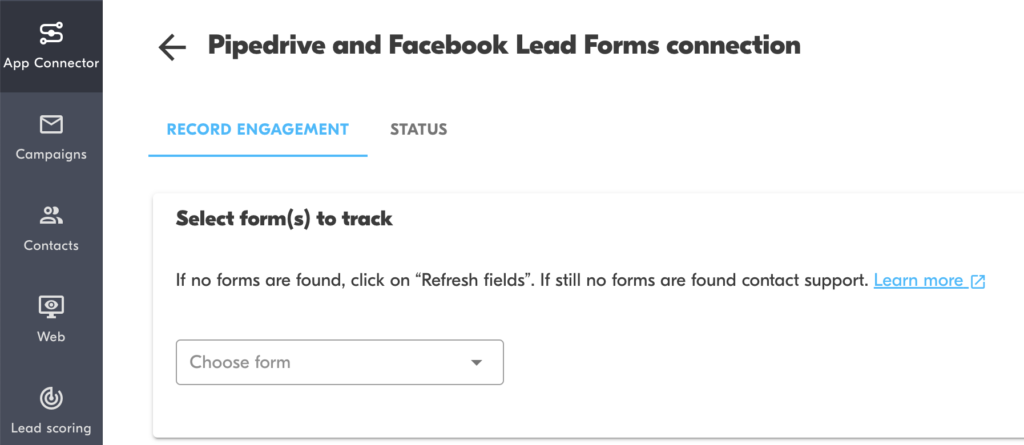
3. Next, select which fields or custom fields you’d like to sync to your CRM with field mapping. If the field does not yet exist in your CRM, you need to create it first.

4. Finally, define how you’d like form submissions to be recorded in your CRM. Currently, Outfunnel can create an activity (as well as a Note in case of Pipedrive) but we’ll be adding the option to update a custom field in the future.
5. Click on Activate and you’re done! All new form submissions will be synced over to your CRM automatically, within 30 seconds of submission.

Outfunnel’s pricing plans start at just $6 per month — which gives you up to 250 events. Both contact creation and form fill recorded count towards that number of events. So for example, if you configure the integration to create new contacts and record form fills in the CRM as an activity, then it means you can use it to sync up to 125 Facebook lead ad fills for contacts that didn’t exist in your CRM before.
Pros of using Outfunnel to connect lead ads to your CRM:
- Simple and quick setup
- Very affordable: just 6$/month
- Try it free: 14-day trial available, no credit card required
Cons of using Outfunnel to connect lead ads to your CRM:
- Limited number of CRMs available
Option 2: Connect your Lead Ads with CRM using Zapier
Unless you’ve been living under a rock, you will have heard of Zapier, the software platform that helps automate repetitive tasks between apps. In this section, we’ll take a look at how you can connect Lead Ads with your CRM with the help of Zapier.
1. Inside Zapier, click on Create Zap. First off, you will have to find Facebook Lead Ads as the trigger app:
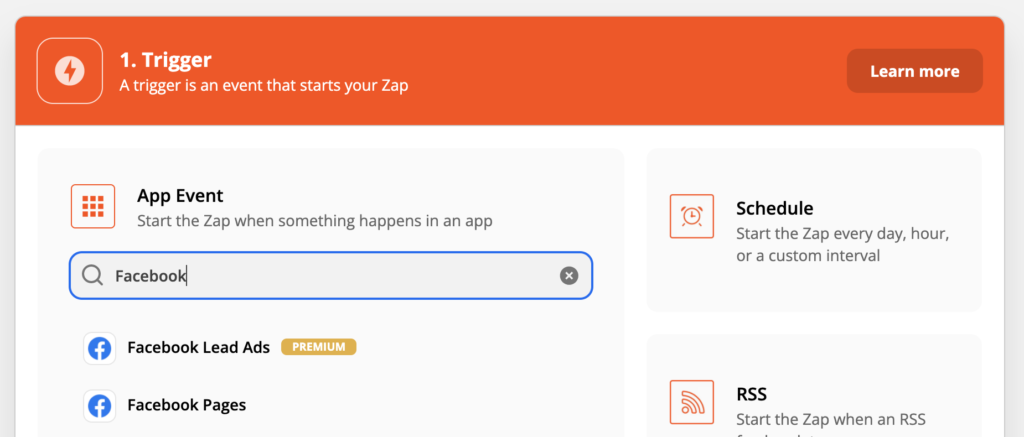
2. Next, choose New Lead as the trigger event and hit Continue:
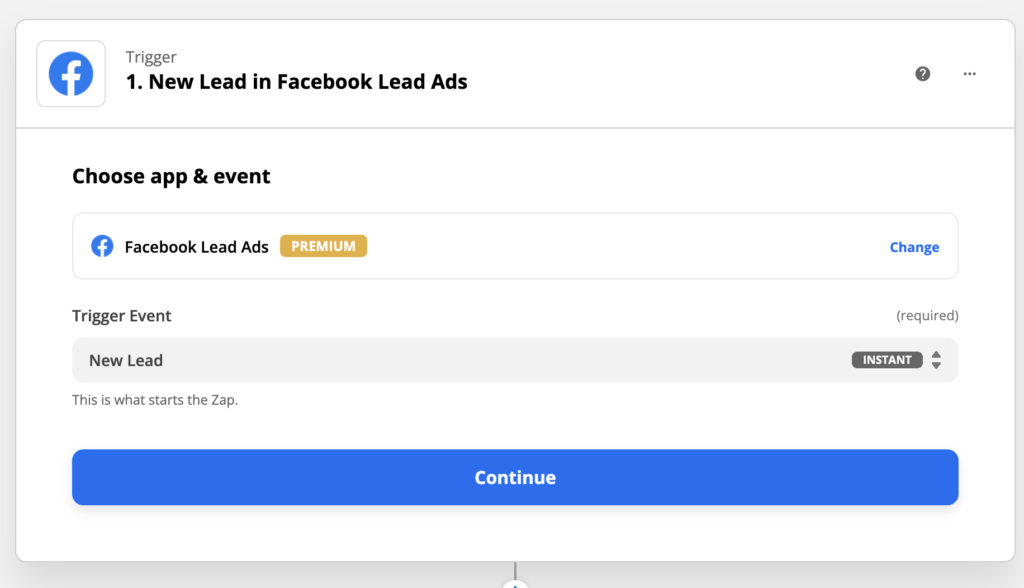
3. In the next step, you have to authenticate Zapier’s access to your Facebook account. Click on Sign in to Facebook Lead Ads and follow the instructions in the popup that appears. When done, click on Continue.
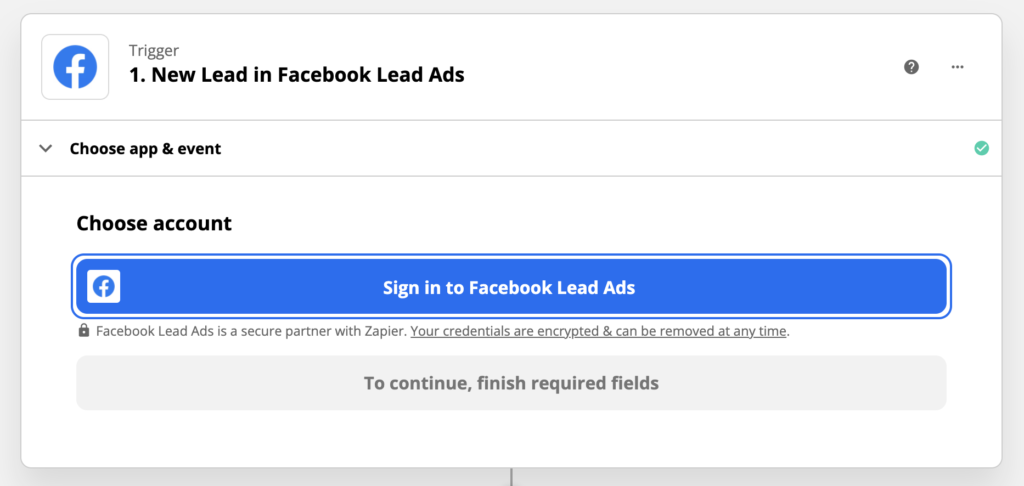
4. Now, you have to select the Facebook Page and Form that you want to use, and test the trigger to make sure everything works as expected.
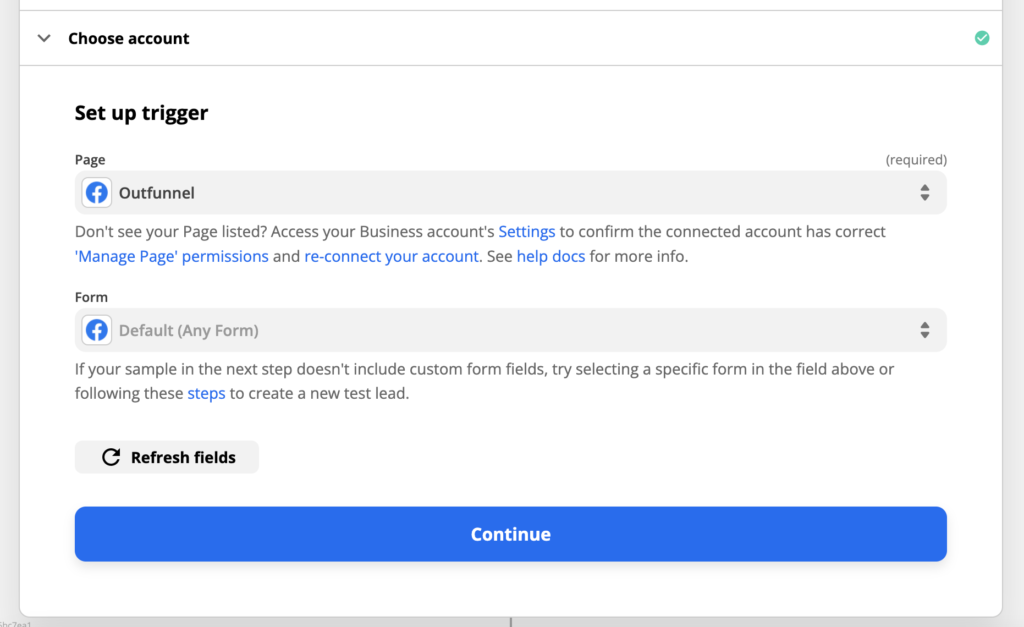
5. The second half of the setup is connecting the CRM: here, you need to find and select your CRM as the Action.
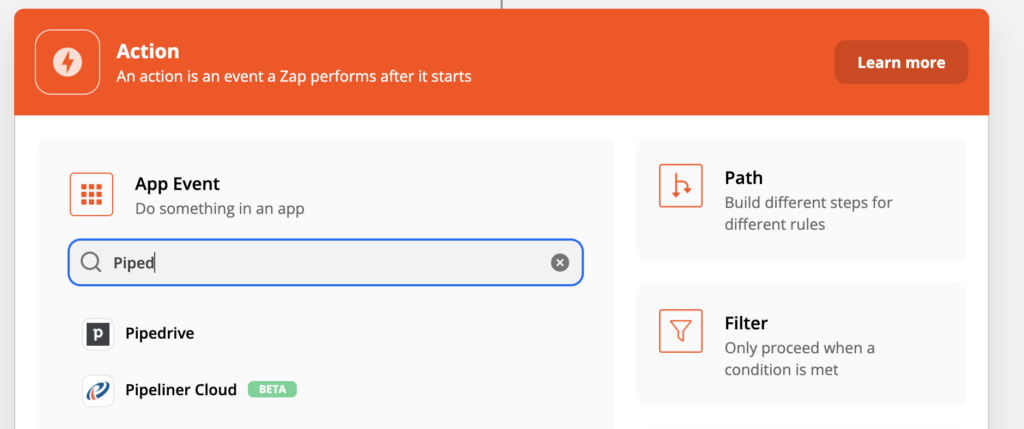
6. Now, choose what you want to happen in Pipedrive, or the Action Event in Zapier lingo and hit Continue. In our example, we want a Person to be created in Pipedrive:
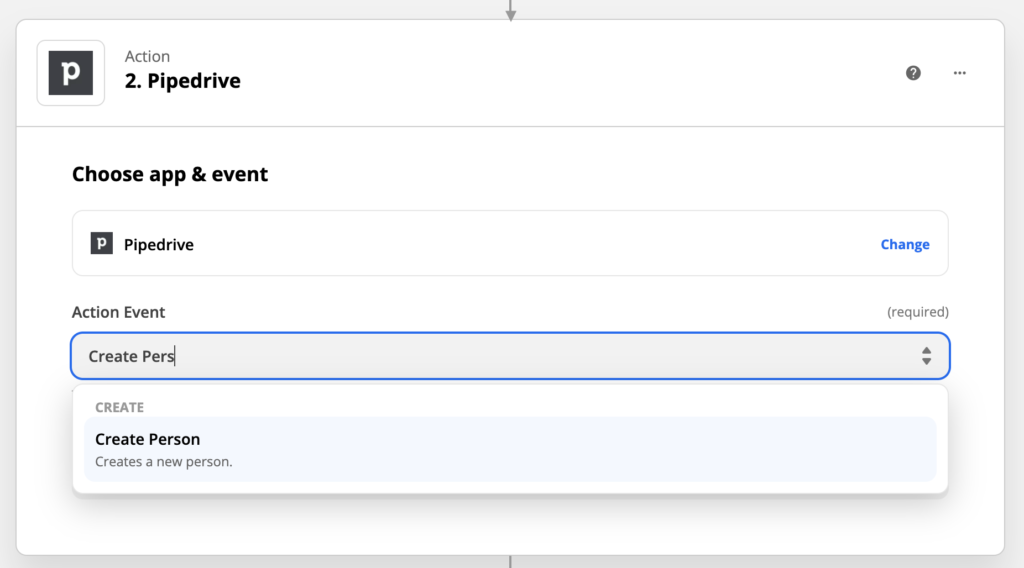
7. If you haven’t authenticated your CRM in Zapier before, then you will be prompted to do so now. Otherwise, the next step is to set up the details of your action: which form fields match with which fields in your CRM:
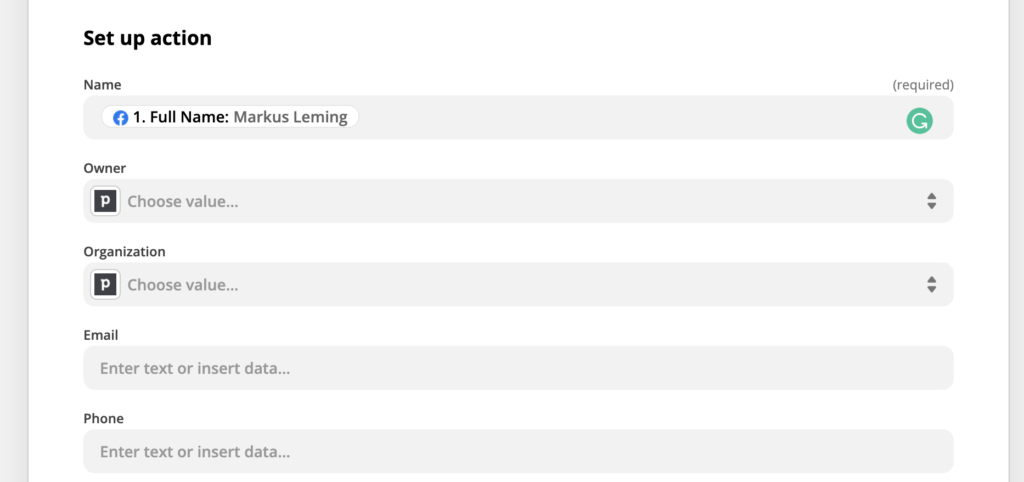
8. Now, it’s time for a final test and if everything looks good, you can turn on the Zap:
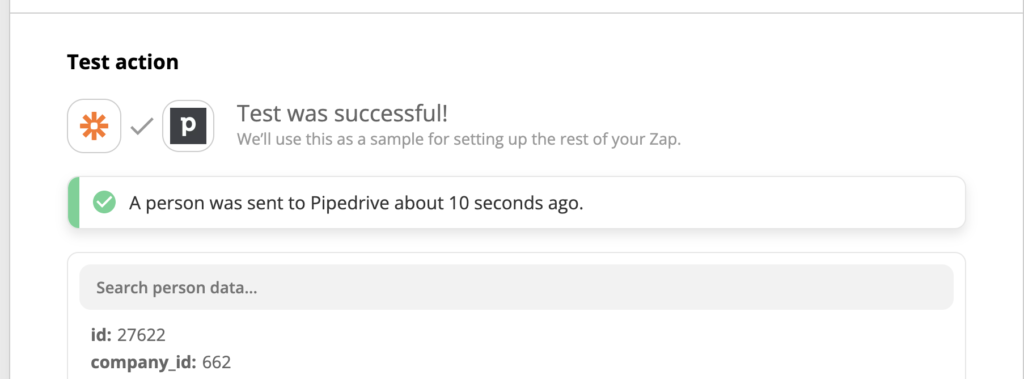
While Zapier does have a free plan, Facebook Lead Ads is a premium app, which means you will need to be at least on the $29.99 per month Starter pricing plan to set up and use the Zap ($19.99 per month if you pay annually). The Starter plan gives you 750 tasks per month, which should be plenty to sync Facebook Leads to your CRM.
Pros of using Zapier to connect lead ads to your CRM:
- It’s quite likely you use Zapier for some other automations already
- Error notifications are sent to your email in case of any hiccups
- Highly likely your CRM is among the apps Zapier supports
Cons of using Zapier to connect lead ads to your CRM:
- A pretty cumbersome 8-step process to set up a simple sync
- Pricier than alternatives
Option 3: Connect your Lead Ads with CRM using a native integration
There are a few bigger CRMs like Salesforce and HubSpot that have native integrations available for Facebook Lead Ads. To determine if your CRM is one of them, navigate to Leads setup (under Facebook Page > Publishing Tools > Lead Ads Forms). Here, use the search box to find your CRM. If it shows up with a “Connect from website” link, then it does have a direct integration.
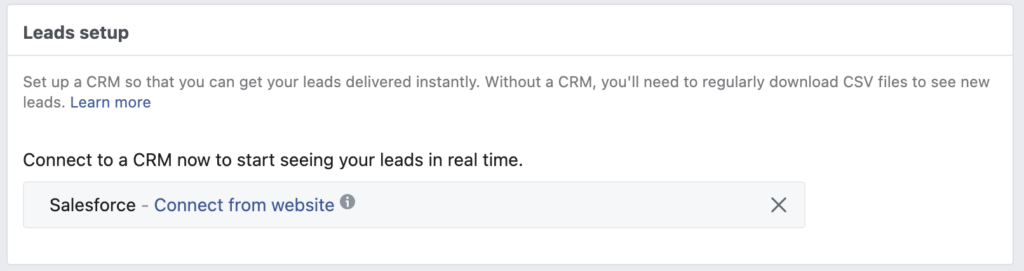
Pros of using native integrations to connect lead ads to your CRM:
- Native integrations are typically free or already included in your pricing plan
- Less hassle – no need to rely on an external tool
- Direct integrations typically offer more than just lead ads integration, e.g. connecting Facebook Messenger, syncing contacts to a Facebook Custom Audience and more
Cons of using native integrations to connect lead ads to your CRM:
- Very few CRMs have a native integration
Conclusion
Setting up a Facebook-CRM integration is a no-brainer If you’re a B2B marketer and use Facebook Lead Ads to feed the lead machine. An integration will save you a ton of time and your salespeople will love seeing where contacts came from.
If your company uses Pipedrive, Copper or Airtable as a CRM, then you can use Outfunnel to set up the integration. HubSpot CRM and Salesforce users have the luxury of using a native integration offered by the CRM. Everyone else – you will most likely find that you can use Zapier to connect lead ads with your CRM of choice.
Ready to connect your Facebook Lead Ads with Pipedrive, Copper or Airtable? Get started with a free 14-day trial of Outfunnel today.