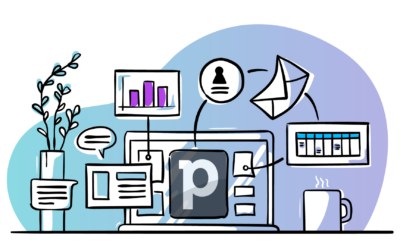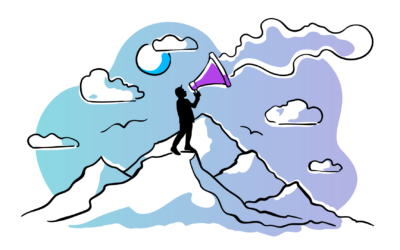Last updated: March 28, 2022
In my work as a marketer, I’ve always preferred to solve things quickly. When there’s a goal or a problem I just roll up my sleeves and get going. In the graph below I used to be the blue line, almost always.
But as I found myself thinking “I should have automated this” more and more frequently and as sales and marketing automations have become available for non-techies like me, I’ve increasingly found myself on the green line. And you know what, I like it much better over there!
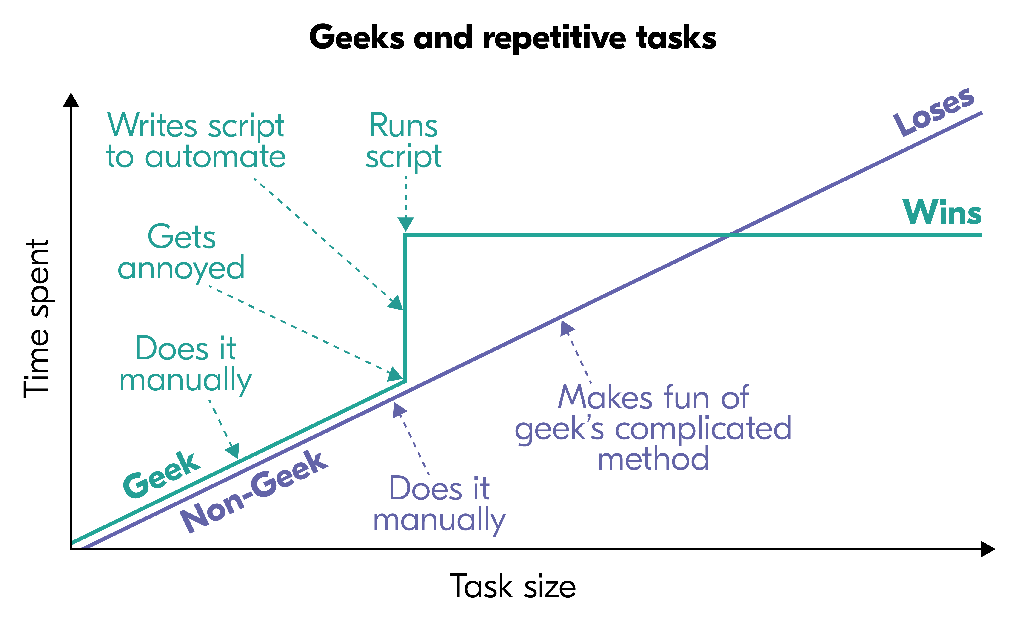
Pipedrive Workflow Automation functionality is great for automating tasks inside the CRM
The Workflow Automation tool inside Pipedrive allows for all kinds of automated workflows that can save you time on repetitive sales tasks and make your sales team more productive. You can use the many templates Pipedrive offers or create automations from scratch. However, do note that Workflow Automation features are only available to Advanced, Professional, and Enterprise plan users of Pipedrive.
For example, here at Outfunnel we automated our user onboarding processes with the help of the workflow automation functionality. Our setup moves deals automatically in our pipeline based on what our users do in our app (this data is fed from our system to Pipedrive via a basic API connection that our team built).
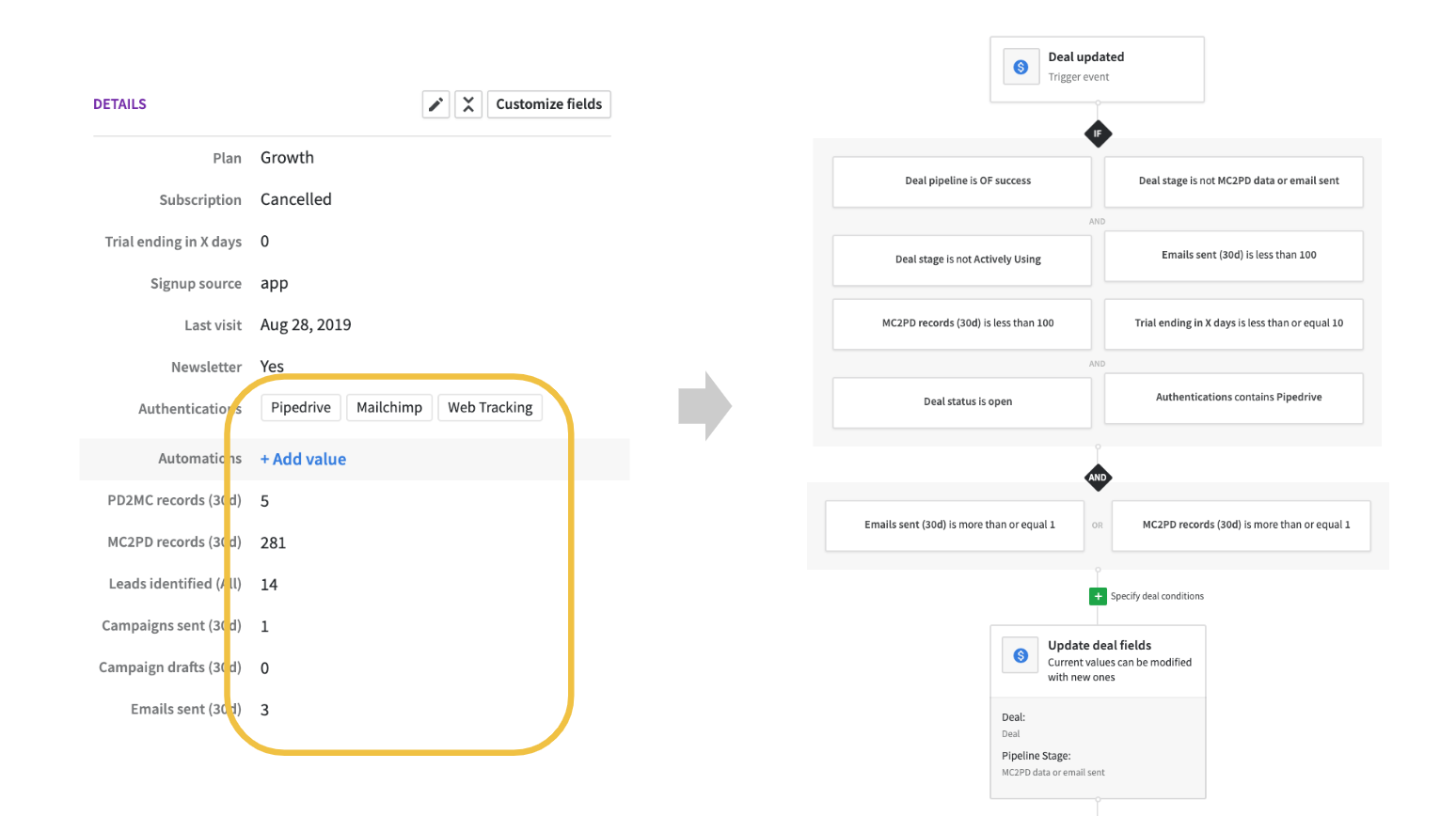
Rodrigo Rojas, CEO of TimeHunter has shared a number of sales workflows they’ve created with Pipedrive Workflow Automation for their clients. Let me highlight a few nifty ones below that can truly save you time on administrative tasks.
First off, automations that involve new deals and activities.
- Every time a new deal is created, create a “Call” type activity to contact the prospect.
- Each time an activity of a certain type in the funnel is marked as completed, a new sales activity of certain type is created.
You can also create some great custom workflows around proposals and quotes:
- Every time a deal moves to the “Discovered Needs” stage, create a “Proposal Preparation” type activity to prepare and send the quote to the prospect.
- Every time a deal is moved to the “Proposal sent” stage, create a “Call” activity to follow up in x days.
- Every Monday, send an email with all the deals that have no next activity so that the user can assign the next task to them.
How well do you keep your team updated on sales? You can create various notifications to keep people informed about the state of business. For example:
- Create an email notification to manager and / or salesperson every time a business is won.
- Create an email notification to manager and / or salesperson every time a business is lost, along with the reason why it was lost.
P.S. If email is too old-school for you, then you can set up notifications to your preferred team chat tool. For example, Slack has a native integration with Pipedrive that will send notifications to your preferred Slack channels about deals added, closed as well as personal deal updates. Keep your entire company up to date or set up a separate notifications channel for only those who need to be involved!
Pipedrive automations that span across your sales and marketing setup
While Pipedrive Workflow Automation functionality is great for automating your sales team’s admin chores, there’s more you can do to streamline your sales and marketing work.
Below are five Pipedrive automations (or “hacks”, if you will) to power up your business processes. Roll up your sleeves, it’s time to save time your sales and marketing teams spend on mundane tasks, sell smarter and make sure the right messages reach the right people.
Pipedrive automation 1: Automate follow-ups to lost leads (so they could be won one day)
In most sales situations you lose more deals than you win, and a “no” really means “not right now”. Good salespeople have a habit of setting up a reminder for the next check-in. This may be in 6 or 12 months, however, and you may want to be somewhat visible between now and then.
The solution? Automate relationship nurturing with people who didn’t say “yes” right away.
The way to do is to first agree on how follow-up activities are handled in Pipedrive. This may be either:
- Marking a deal “Lost” and setting a future Activity to check in
- Moving a deal to a separate “Lead nurture” pipeline
- Marking a deal “Lost” and marking the need to follow up with a custom field (that can be later used in combination with Filters and/or Contacts Timeline)
- Moving a deal to a specific “Follow up later” stage in your pipeline (this one is somewhat unorthodox in pipeline management. Each time a customer does this, a Pipedrive product manager squeezes a stress ball. The stress balls looked pretty worn in that corner of the office, so you know).
However you’ve defined the “Lost but follow up” segment, you can then use this event as a trigger to start a lead nurturing sequence of emails. And here I don’t advocate dumping all leads into a generic newsletter list for marketing emails but really add value with your content. If you’re unsure how, sign up to our 10-part crash course on email marketing below.
Get the free B2B email marketing crash course
Please note it’s easy to ask permission to send a few infrequent and relevant emails between now and the next conversation. And of course, you need to make it easy to unsubscribe from these emails at any time.
Automated email marketing for Pipedrive can easily be set up with a number of marketing integrations. Brazen pitch: Outfunnel can help make tools like Mailchimp and ActiveCampaign work seamlessly with Pipedrive (we’re #1 top rated app on Pipedrive’s app marketplace).
Pipedrive automation 2: Automate setting up sales meetings, success calls or research interviews
I’ve frequently needed to schedule lots of calls with people for research or sales purposes. Independent of the reason, finding a suitable slot across timezones is always a hassle. Or at least it was a hassle before I started using Calendly. Calendly is amazing!
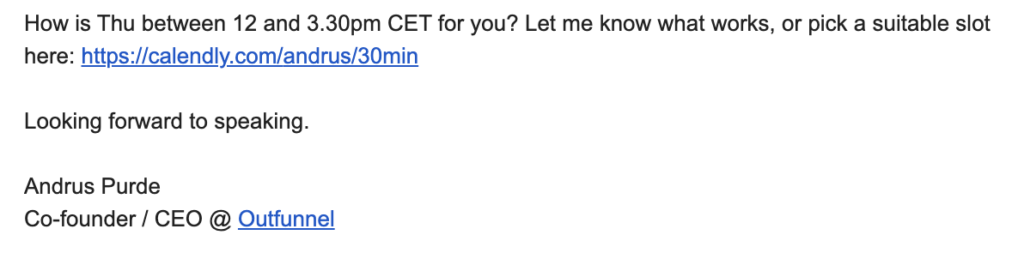
When you set it up, you can connect your existing calendar (such as Google Calendar) and define when people can schedule meeting times with you. For example, you can choose to only allow people to book times with you in the afternoons with the exception of a particular weekday where you take calls all day long.
You then get a personal link you can add to your emails and email signatures. When people book a slot, it automatically appears in both you and the other party’s calendar along with joining details.
Calendly’s free plan goes a long way, and its paid plan offers more features and customizability. What’s more, you can use our Calendly and Pipedrive integration to automatically have a new Pipedrive activity created once someone has scheduled a meeting. The integration will also create new contacts if the person who has scheduled the Calendly meeting is not in your CRM already.
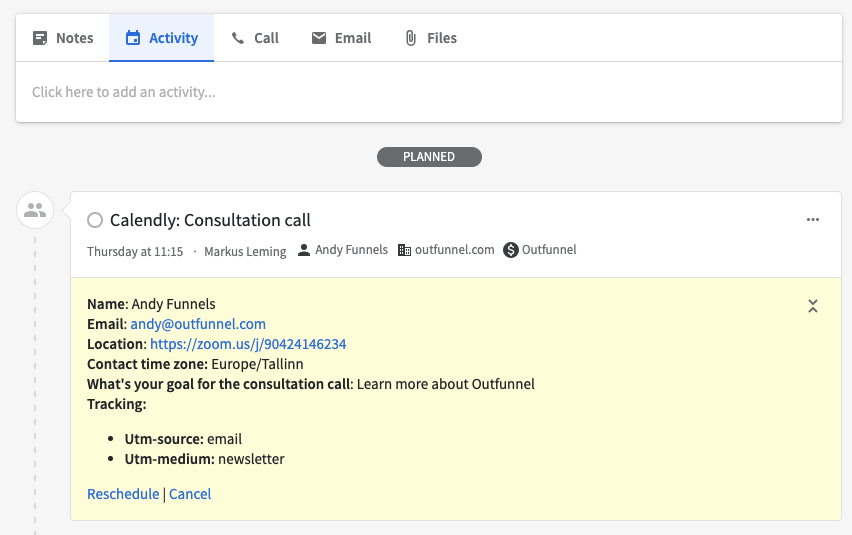
Pipedrive automation 3: Don’t send marketing messages to the wrong people (in an automated fashion)
Isn’t it annoying when you receive an email to buy product X shortly after completing the purchase? Or when you’re in the middle of a heated conversation about contract terms with a company and then receive a generic email that advises you to “book a demo” among other things?
Sometimes, the best marketing is no marketing and marketing at an unwelcome time is also known by the name of “spam”.
Here’s what every company should do:
Step 1. Define the pipeline stages and other contextual information that suggests that someone should NOT receive your usual campaigns, newsletters or other marketing activity. For example:
- Stages “Offer sent” and “Contract negotiations”
- 45 days after a deal has been won
- etc.
Step 2. Take the five minutes it takes to make sure the Pipedrive filters you use to define campaign lists reflect that. For example, add a condition Deal stage is not “Contract negotiations”.
Step 3. (Optional) You can automate excluding people at certain pipeline stages with tools like Outfunnel or Zapier that can synchronize your pipeline leads with your marketing automation tool. Mailchimp, ActiveCampaign or most any email campaigns tool can be set up to work in sync with your Pipedrive pipeline, as long as you set up a decent integration between them.
Pipedrive automation 4: Stop adding new deals manually
Historians have looked fallen civilizations from Old Kingdom of Egypt to Mayans to Abbasid Caliphate to understand what caused their fall. The consensus is that, in the context of rapidly expanding economies, they still added new leads manually into their CRM system.
Jokes aside, the truth is that there is no reason why anyone should add deal information manually into Pipedrive. And yet that’s what many do, wasting precious time and probably making a few typos along the way. Surely one of the following options takes care of that:
- If new leads arrive as email, use Zapier’s email parser or Mailparser and connect them to Pipedrive, so new contacts and/or Deals arrive without you moving a finger.
- If new leads arrive via your website, make sure your web forms work well with Pipedrive. Set up Pipedrive’s own forms or connect your preferred forms tool to Pipedrive with a tool like Zapier or Outfunnel. These data syncing tools will capture form fills and sync form submissions over to Pipedrive automatically, along with any fields the form might have. You can connect Wix Forms or a number of WordPress forms to Pipedrive with Outfunnel. Alternatively, Typeform and Paperform are great tools that you can use to create beautifully designed and complex web forms, and you can connect them via Zapier.
- If new leads arrive via business cards, there are plenty of business card readers that connect to Zapier, and through that, to Pipedrive.
- If you use Facebook Lead Ads to generate leads, you can automate how the new contacts will be synced over to Pipedrive. Simply set up a Facebook Lead Ads & Pipedrive integration with Outfunnel and never manually export-import those lists again.
Pipedrive automation 5: Surface hottest leads with lead scoring
If your lead generation machine is working well, then it may happen that you have so many incoming leads that it can get difficult to decide which ones to focus on. This is a good problem to have, but a problem nonetheless!
And it’s exactly where automated lead qualification processes like lead scoring can help you out a ton. Lead scoring is a methodology used by marketing and sales teams to determine your leads’ buying intention. The higher the score, the more likely they’ll buy.
Lead scoring tools will automatically calculate a score for your contacts, based on various demographic attributes, such as job title, industry, or behavioral data such as website visits or engagement with your emails.

There are many lead scoring tools that you can integrate with Pipedrive, and I’d recommend you choose one depending on the complexity level you need. Outfunnel’s own lead scoring software is simple: it only takes into account behavioral actions, i.e. web tracking info and email activity synced from your email platform.
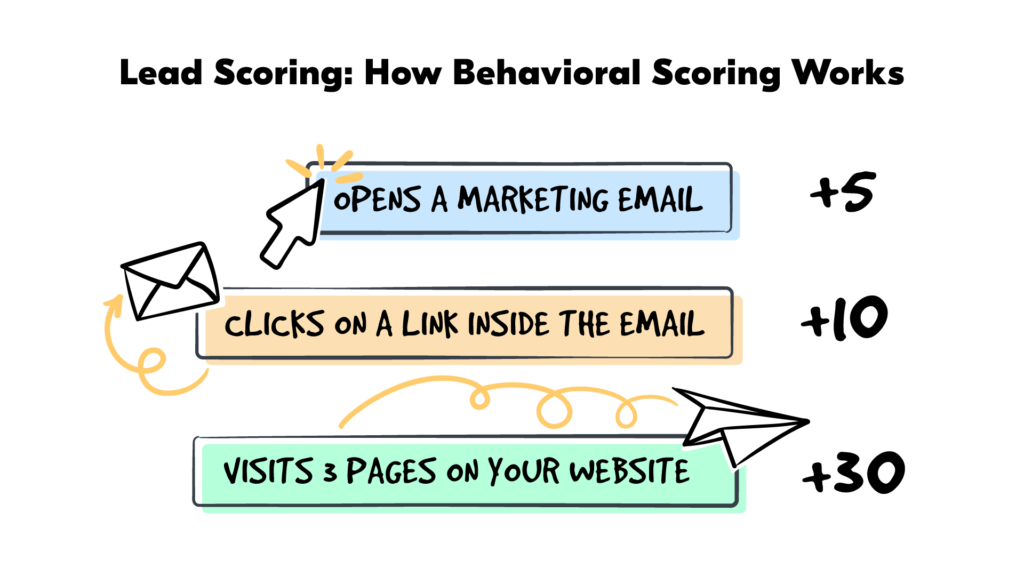
Bonus: a demo video of Pipedrive automations you can set up with Outfunnel
The folks over at Evolve recently interviewed Outfunnel’s co-founder Markus on their podcast and recorded a demo video of the Outfunnel-Pipedrive integration. Take a look to see several of the abovementioned Pipedrive automations in action:
The good thing about all of these “hacks” is that they’re quick to set up and very affordable, compared to buying a monolithic large tool that does a little bit of everything.
PS. If you liked this post, you’ll find some more in this Pipedrive tips and tricks post or on Pipedrive expert Amit Sarda’s blog.